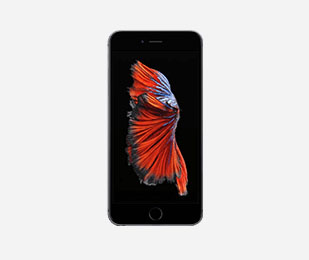How to Remove Apple Devices From Apple School Manager
Posted by Mac of All Trades Tech Team on 02 01, 23

Many schools and businesses supervise or manage their iOS devices remotely with a device management software system. Device supervision software — such as Kandji, JamF and Apple School Manager — allow IT administrators to remotely protect, configure and monitor devices to ensure they are safe and secure to use.
If you intend to sell supervised devices, it is imperative to release — or remove — the devices from the device management software. Failing to release the device impacts its functionality, reducing the final expected resale value. Fortunately, this process is often straightforward. Most device management software systems provide easy-to-follow instructions for removing supervised devices within the program's user guide.
We provide a step-by-step example of removing an Apple Device from Apple School Manager to prepare it for resale below.

How to Tell if Your Apple Device Is Supervised
If you're unsure whether your device is still supervised in Apple School Manager, check the software system's Device page. This page will tell you which devices are currently being managed in your Apple School Manager or Apple Business Manager account.
Take the following steps to check if your apple device is supervised:
- Sign into your Apple School Manager as an Administrator, Site Manager or Device Enrollment Manager.
- Click on the “Devices” tab on the sidebar.
- Search for the device's serial number.
If the device appears in your Apple School Manager device list after you search for the serial number, you will need to release it from the software.
How to Release Devices From Apple School Manager or Apple Business Manager
Follow these steps to remove your devices from your Apple School Manager software:
- Sign in to an Apple School Manager account as an Administrator, Site Manager or Device Enrollment Manager.
- Select “Devices” on the sidebar. Find the devices you intend to release by searching the Devices list.
- Select all devices you wish to release and click the “Eject” icon.
- Review any information dialogs and click “Release Devices.”
- Check any agreement boxes and click “Release.”
- After the device has been released, restore the device to its original factory settings to erase its data.
If you have any questions about this process, contact your dedicated sales representative for assistance. Or, review the Apple School Manager User Guide for more information.
Once you have released the device from Apple School Manager and reset it to its original factory settings, you can safely resell it or trade it in for a newer model.
Sell Your Used Apple Device to Mac of All Trades Today!
Do you want to sell your used Apple device but aren't sure where to get a fair price for it? Sell it to Mac of All Trades! We buy used Apple electronics in various conditions to provide schools with the best technology for the greatest value with our Refurbished Apple for School and Education program.
Plus, it's easy to sell your used Apple devices to us. We'll send you a prepaid shipping label to send us your device for free. Once we've received your device and evaluated it, we'll issue payments within three business days. Tell us about your device to get a free, instant offer today.